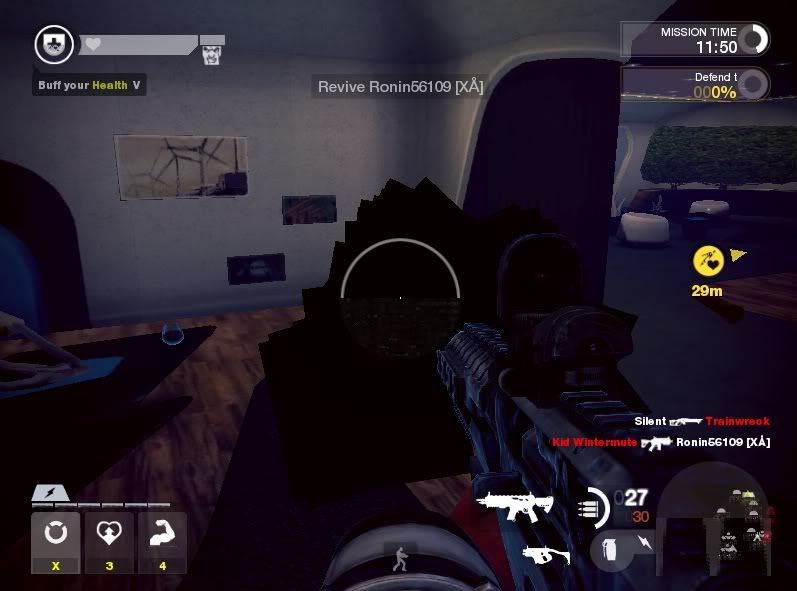I ran BRINK on release hour and I noticed on main menu, my characters had black boxes glittering his appearance, and I initially thought this was actually for aesthetics LOL. But when I played the game, these black boxes are all over the place and are almost like pieces of square-ish geometric shapes are cut right out of the game.
What the heck?
I’m running a Phenom 9750 Quad @ 2.64ghz and 5770.
Also upgraded my graphic drivers to catyalst 11.5
Fix this broken game pls.